A great way to get started with your home store (aka food storage) is the THRIVE Calculator. The THRIVE Calculator uses information from you to create a custom food plan designed for your family. Here's step by step on creating your family's food plan.
First select, how long you'd like your food plan for. You can choose anywhere from 3 months to 24 months.
Next, you will enter information about your family. How many people? Child or adult? How many calories for each person, each day? Caloric Needs are dependent on height, weight, age, gender and activity level. Most Emergency packages provide 1,000 calories per day. Under Normal circumstances, it is recommended that most adults consume 2,000 calories per day. The default for an adult is 2000 calories and for a child 1200 calories. You can set it from 1000 to 3000 calories, in increments of 200.
Decide - Do you want basics like flour, sugar, salt in your plan?
Do you want Ready to Eat meals in your plan?
Percentage you want to be Freeze Dried foods? This is for when there's both dehydrated and freeze dried options. Not sure of the difference? Check out these articles on What is freeze dried? and Dehydrated vs Freeze Dried.
Do you want the Q Starter Pack? (Information below picture)
What is the Q Starter Pack? It's THRIVE Smart Start. With a Q of $163/month, you can get the THRIVE Smart Start which is 3 months of pantry size cans of THRIVE Foods with recipes geared to make each step of the way (Recipes you can make month 1, then recipes you can make month 2, etc., as you receive the 3 shipments). This is a great way to try a huge variety of THRIVE Foods and see how easy they are to use. It DOES include basics like flour in the shipments. Click here for what's included and here for FAQs about the Packs.
Click Create My Plan (lower right side of the Planner). Your plan will be created and look like the picture below. In the upper left, you'll see your family information. Underneath that shows how your plan fulfills your family's needs by category. In this example, 125% of what you need in vegetables is in this plan.
I can then edit my plan. I collapsed the Grains category and expanded the Vegetables. I can then see what and how many of each item are in my plan. I can edit those selections by clicking Edit (where the black arrow is in the picture below). In this picture, you can see 6 cans of Spinach but what if my family can't stand spinach? I can edit that quantity, or remove it altogether. What if we like Broccoli more than Green Beans, then I would decrease the amount of green beans and increase the Broccoli. And as I do these changes, the % of Vegetable Needs Complete is going to change. I can watch it where the blue arrow is in the picture below.
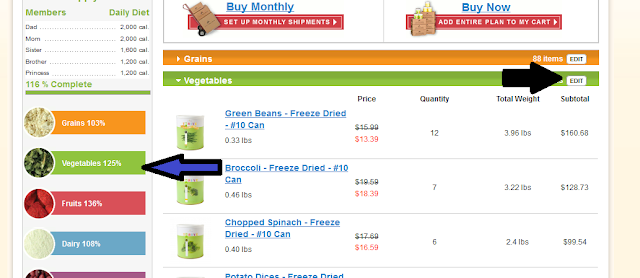
Once I have all my editing done, I have several options - they're in the red boxes below. I can Set up Monthly Shipments (which is the Q), Add the Entire Plan to my Cart (for those who just want to get it all at once), Email my plan, and Save My Plan. To save the plan requires creating a Shelf Reliance login if you haven't already gotten one. You can create one yourself, but I can also create one for you in my customer database. That helps tie your account to me as your Shelf Reliance Independent Consultant and helps me to service you a little better. Note that this does not restrict you to only ordering through me but does give you access to consultant website pricing (but know that you can get the BEST prices by having a Q or contacting me directly).

![I'm THRIV[E]-ing](https://blogger.googleusercontent.com/img/b/R29vZ2xl/AVvXsEh1qmqosaawYjPYTMmcKvDH9wKOO4mEQalcgEM-eSUXQOZMCi-B_-ox8kjfYOvO83nEG1_3dybIhC3sDQibDrnSVd6i1ETV5xhzEem6x506H9uUKoyvFLfolS_iNLR8bvfs-thncRpfMg0U/s1600/Blog+Header+with+thrive-foods.jpg)






0 comments:
Post a Comment